Repeat merge table header rows on subsequent pages in Microsoft Word
To make sure that table headers for merge tables repeat across pages in a detail report, configure the header rows in the template to appear automatically on each subsequent page.
- Open the template in Microsoft Word.
- Select the header row or rows of the merge table.The first row of the table must always be selected.
-
Select Table Layout > Repeat Header Rows in the Microsoft Word ribbon.
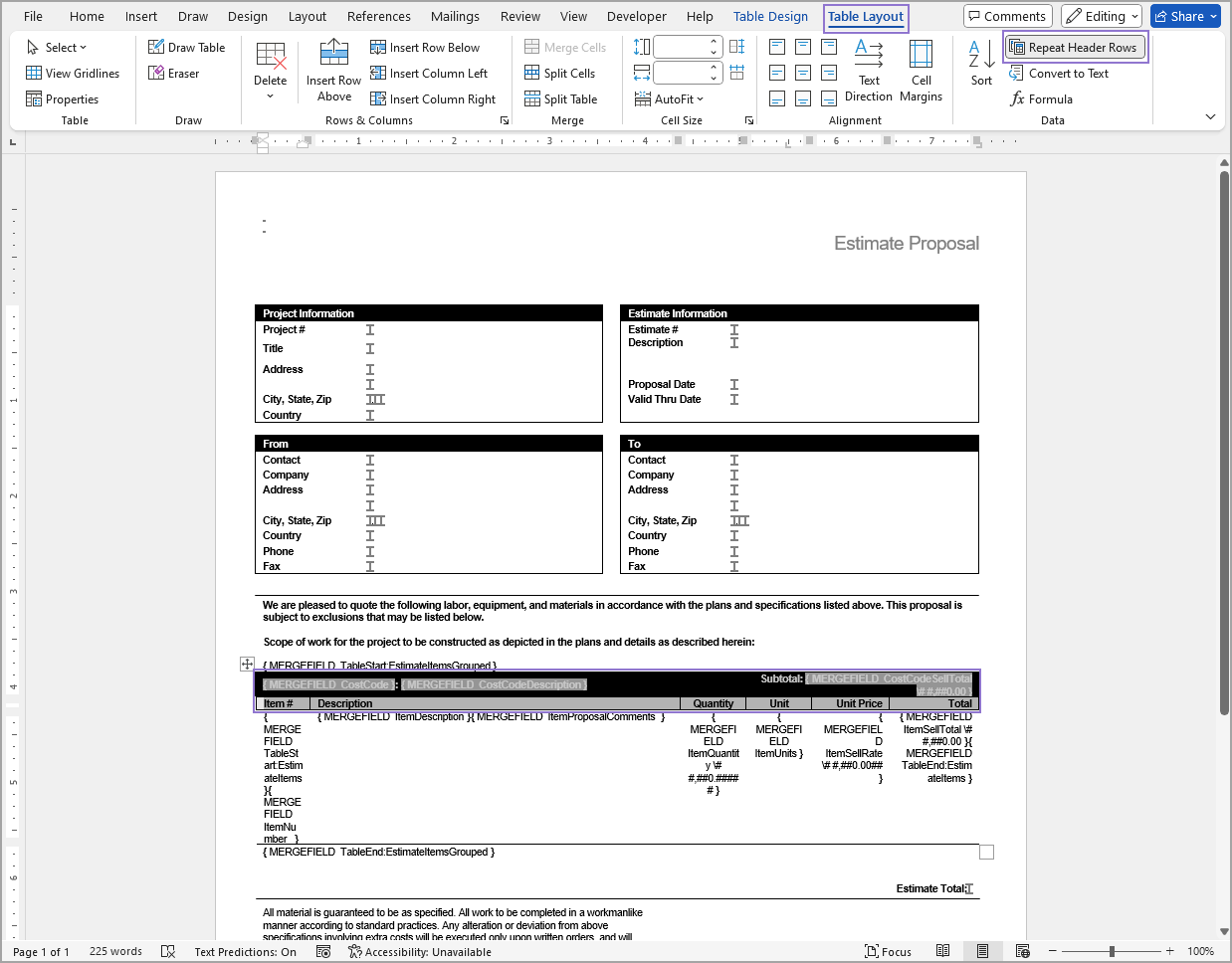
-
Save the template in DOT or DOC format.
Sage Construction Management does not support files in DOCX or DOTX format.