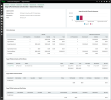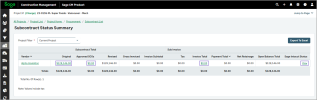Enhancements for subcontracts
If Sage Construction Management is configured with Sage Intacct as the accounting system, the new Subcontract Status page is available to provide additional insights. Additionally, new links have been added in the Subcontract Status Summary page and several existing links have been renamed in the subcontract form for improved clarity.
Details
The new Subcontract Status page is available from the subcontract form to provide subcontract information retrieved from Sage Intacct, including status summary and posting status.
In the Subcontract Status Summary page, the following links have been added:
-
The value under the Original column opens the subcontract list with the vendor used as a filter.
-
The value under the Approved SCOs column opens the SCO list with the vendor used as a filter.
-
The value under the Invoice Total column opens the sub invoice list with the vendor used as a filter.
-
The View link under the Sage Intacct Status column opens the new Subcontract Status page.
In addition, the subcontract form has been updated as follows:
-
The Financial Summary and Retainage Summary sections are titled Sage CM Financial Summary and Sage CM Retainage Summary respectively.
-
The View SCOs, View Sub Invoices, and View Subcontract Status By Job Cost Code are renamed to View Sage CM SCOs, View Sage CM Sub Invoices, and View Sage CM Subcontract Status By Job Cost Code respectively.
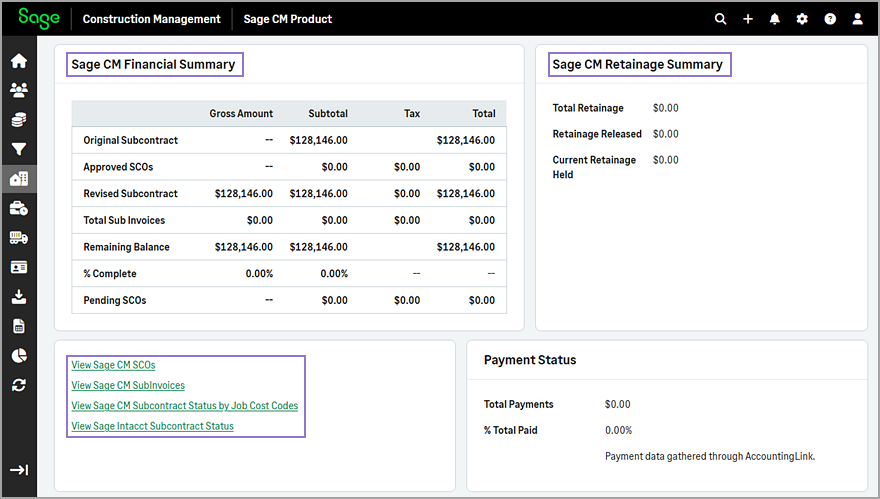
How it works
-
In the Project Home page, select Subcontracts in the Procurement section.
-
Select the subcontract from the list.
-
Scroll down and select View Sage Intacct Subcontract Status to view subcontract information retrieved from Sage Intacct.
-
Go back to the Project Home page and select Subcontract Status Summary in the Procurement section.
-
Select the links under the Original, Approved SCOs, Invoice Total, or Sage Intacct Status columns as needed to view details.