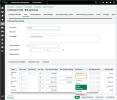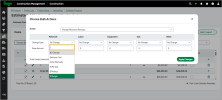Margin percentage markup for resources in estimate and work items
We've added a new Margin Percentage option for estimate and work items that gives you more flexibility and control over how sell rates are calculated.
Key benefits
-
Ensures that the sell price is always aligned with your target margin.
-
Removes the guesswork of converting margin goals into markup percentages.
-
Offers flexibility as you have the option to select between multiple markup methods, including Margin Percentage, depending on your project's needs.
Details
The Margin Percentage option allows you to define a desired profit margin instead of applying a markup on cost. Sage Construction Management will automatically calculate the sell price to ensure the specified margin is achieved. The sell rate is calculated as follows:
sell rate = cost rate / (1 - margin)
For example:
-
Percentage markup: If the cost is $100 and you add 20% markup, the sell price is $120.
-
Margin percentage: If the cost is $100 and you want a 20% margin, the sell price is $125 because sell rate = $100 / (1 - 20/100) = $125.
This option is available in the following locations:
-
When editing an estimate item, the option is available in the Sell Markup dropdown on the Item Details page.
-
In the Items tab of an estimate, the option is available in the bulk actions dialog when you select to change resource markups.
-
When editing a work item in the cost database, the option is available in the Sell Markup dropdown under the Rates Per Resource Units (M / L / E / S / O) section.
How it works
Update the markup for estimate items or work items imported in estimates
-
Go to Leads or Projects and select the lead or project in the Quick Select section.
-
Select Estimates in the Preconstruction section.
- Select the appropriate estimate number or title from the list.
- Select View Estimate.
- Within the estimate, select the Items tab.
- Select Manually Entered Items or Work Items in the Special Filter dropdown.
- Select the edit icon next to the estimate item that needs to be updated.
- Select Margin Percentage in the Sell Markup dropdown next to the relevant resource and enter the value in the available field.
- Select Save & Close.
Apply margin percentage markup to multiple items within an estimate
-
Go to Leads or Projects and select the lead or project in the Quick Select section.
-
Select Estimates in the Preconstruction section.
- Select the appropriate estimate number or title from the list.
- Select View Estimate.
- Within the estimate, select the Items tab.
- Select Manually Entered Items or Work Items in the Special Filter dropdown.
- Select the items from the list and select Choose Bulk Action.
- In the dialog, do the following:
Add margin percentage markup to work items in the cost database
-
Go to Cost DB.
- Select the total record count number next to the Work Items.
- Select the appropriate work item from the list.
- Select Edit.
- In the Rates Per Resource Units (M / L / E / S / O) section, select Margin Percentage in the Sell Markup dropdown and specify the percentage in the available field.
-
Select Save & Close.