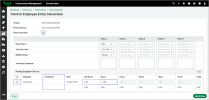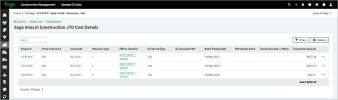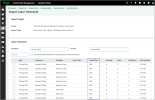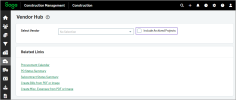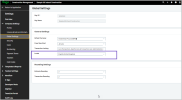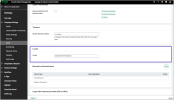Other browser enhancements
-
The Clock In Employee Entry Conversion page has been enhanced as follows:
-
The Comments column in the Pending Employee Clock Ins section displays only if the Show Comments option is selected.
-
When you select an employee, their Net Hours are automatically copied into the Hours field of each applicable entry.
-
-
You can now quickly access the Project To Do and PO to Bill Wizard directly from the Quick Add dialog, streamlining your workflow and saving time.
-
The Subcontract Status Summary page now includes two new columns, % Invoiced and % Paid of Contract. These additions make it easier to track subcontract progress and financial status at a glance.
The % Invoiced is calculated by dividing the gross invoice amount by the revised subcontract subtotal. The % Paid of Contract is calculated by dividing the total payments by the revised subcontract total.
To open the Subcontract Status Summary page, go to the Project Home page and select Subcontract Status Summary in the Procurement section.
-
The ERP JTD Cost Details page now includes a total row at the bottom of the list, which sums all transaction amounts.
-
When you select to import labor timecards into a work order, the table now includes a Payroll Item column to display the associated payroll details for each entry.
-
In the Vendor Hub, you can now select the Include Archived Projects option to display information related to archived projects directly within the interface. This enables users to access historical data for reference or auditing purposes without navigating away from the current view. By default, this option is not selected.
-
You can now set the locale of Sage Construction Management to English (United Kingdom).
The default locale in Sage Construction Management is English (United States) and it can now be changed to English (United Kingdom). Changing the locale will change certain default settings, e.g., the currency will switch from US Dollar to Great Britain Pound (GBP). Also, the construction industry terminology and language used in the user interface will display in English (United Kingdom).
To change the locale for all users, go to Settings ( ) > Company Settings > Global Settings and select English (United Kingdom) from the Locale dropdown.
) > Company Settings > Global Settings and select English (United Kingdom) from the Locale dropdown.You can also change the locale for a specific user. Go to Settings (
 ) > Company Settings > Users, select the required user, and select English (United Kingdom) from the Locale dropdown.
) > Company Settings > Users, select the required user, and select English (United Kingdom) from the Locale dropdown.